Ensure
that SPACE GASS is not running on this computer.
If
you don't already have the latest version of SPACE GASS 14 installed,
click
here to upgrade (note that upgrade
fees apply if you have SPACE GASS 14 or earlier).
Save
the SPACE GASS registration package (called SGRegistration.pkg) you
received by email into a temporary folder or onto your desktop.
Delete
your current registration by running the SPACE GASS Utility tool via
the Start button => All Programs => SPACE GASS 14 => Tools
=> SPACE GASS Utility 14.
In the following form click the "Reset
Registration" button.
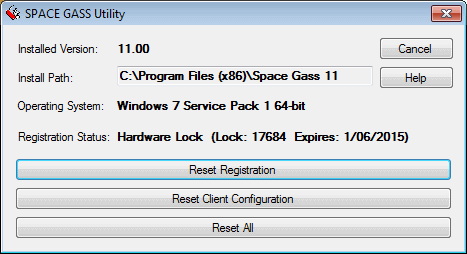
Click
Yes and then Ok to complete the reset.
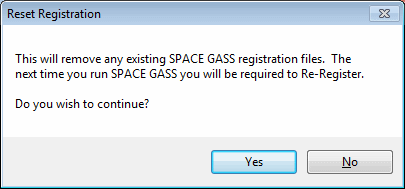
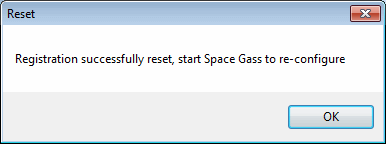
You
should then run SPACE GASS and, because it is no longer registered,
the following form will appear.
Click Yes and then continue with the next step.
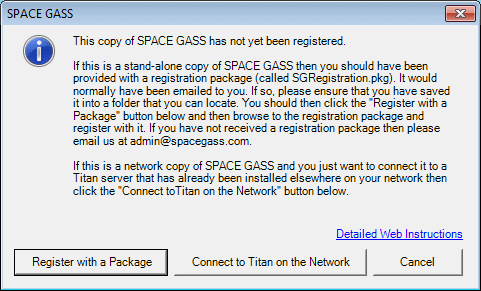
You
should then browse to where you saved the SPACE GASS registration
package (called SGRegistration.pkg). Select it and then click "Open"
to complete the registration.
The
next time you run SPACE GASS it should recognise the registration
changes.
If
you don't have the latest version of SPACE GASS then, provided you
have a current maintenance contract, you should upgrade via Upgrading
SPACE GASS. This is important because if your software is out
of date you could be missing out on bug fixes, enhancements and design
code changes. If you have just purchased a new SPACE GASS module then
it is doubly important because your out of date software may not even
include the module you just purchased. You can check which is the
latest version by going to www.spacegass.com,
clicking Downloads => Commercial Version and then noting the version
number next to "Upgrade to ...".
Repeat the above procedure for all the computers that have SPACE GASS installed.