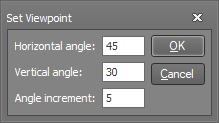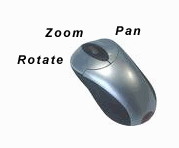
This tool allows you to rotate your viewpoint around the structure. You can obtain an elevation from any side, a plan view or a view from any other position.
You can zoom, pan or rotate your model via the mouse scrollwheel or by dragging it around using the left or right mouse buttons as shown below.
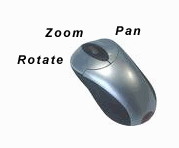
Rotate the viewpoint by holding down the left mouse button while moving the mouse.
![]() If you find that you sometimes rotate
the viewpoint accidently when trying to select a point (generally because
you are moving the mouse slightly when clicking a point), you can set
the "Require Ctrl key for viewport rotation" option in the Settings
menu => General Preferences to stop this
happening. If this option is ticked then you must hold down the Ctrl key
while rotating the viewpoint.
If you find that you sometimes rotate
the viewpoint accidently when trying to select a point (generally because
you are moving the mouse slightly when clicking a point), you can set
the "Require Ctrl key for viewport rotation" option in the Settings
menu => General Preferences to stop this
happening. If this option is ticked then you must hold down the Ctrl key
while rotating the viewpoint.

An alternative to rotating the model by dragging it around directly is to drag the view selector around. You can also click one of the view selector faces, edges or corners to go straight to a specific viewpoint. If you click on the small square attached to the front face it will take you to the 30,10 viewpoint.
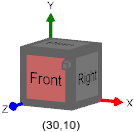
By right-clicking on one of the view selector faces you can also set the viewpoint to an exact angular position, change the working plane (or press X, Y or Z while you are working), switch between perspective and orthographic views, or save the current view settings as the default for new jobs.
You can also hide the view selector if you prefer not to see it (and turn it back on via the Settings menu => General Preferences).
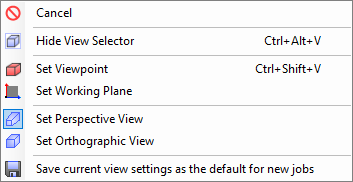
Choosing the "Set viewpoint" item displays the following form in which you can directly specify the desired viewpoint or set the viewpoint rotation increment. The viewpoint rotation increment is used when you rotate via the keyboard arrow keys while holding down Ctrl.