Exporting DXF files
There are two types of DXF files that can be exported from SPACE GASS.
- 3D models or 2D elevations, plans or cross sections. These can be included with or without member schedules and are the subject of this topic.
- Steel connections, reinforced concrete beams and reinforced concrete columns. These export options are contained within the design modules via the "DXF/DWG" buttons in the "Steel connection design",
"Concrete beam design" and "Concrete column design" modules rather than using the normal "Export
DXF" form tool.
Exporting 3D models or 2D elevations, plans or cross sections
You can export to a DXF file by selecting "Export - to DXF" from the File menu.
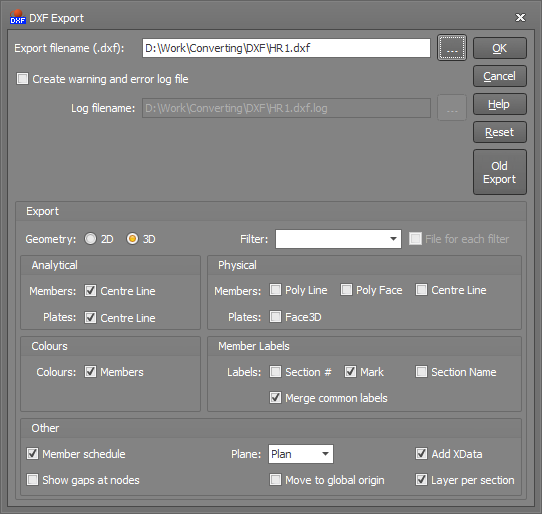
2D or 3D Geometry
If you choose 2D then the model will be flattened based on the selected "Plane" and exported as a 2D model. This is useful for creating elevations, plans or cross sections. If you choose 3D then the model will be exported in full 3D. Note that plates can only be exported in 3D.
Filter
If your model contains filters then you can limit the DXF export to one or more of them. If you tick "File for each filter" then each filter you select will go into a separate DXF file.
Filters can be useful for exporting 2D cross sections. The cross section filters would need to be created in the SPACE GASS model and then selected during the DXF export.
Analytical vs Physical
The analytical model exports the geometry without any offsets applied whereas the physical model includes member or plate offsets.
If you simply want to export a wireframe model that consists of lines along the centrelines of each member and plate then you should just tick the "Centre Line" options. If you want to include the full geometry that shows the actual member and plate shapes including flanges and webs, etc. then you should tick the "Poly Line", "Poly Face" and/or "Face3D" options. Note that if you import a DXF file that has the full geometry included then it will treat the extra geometry as members and plates, which may not be of any practical use in SPACE GASS.
Colours
If this option is ticked then the exported members will be coloured to match their colours in SPACE GASS.
Labels
Members can be unlabelled, or labelled with their section numbers, names and/or marks. For continuous members that have been subdivided, to avoid having a separate label for each subdivision you can click the "Merge common labels" option.
Member schedule
Selecting this check box causes a member schedule to be included in the exported DXF file. It will be orientated according to the "Plane" selection.
Gaps at nodes
Drawings that include the full member geometry can have the geometry lines shortened by a factor at each end of the member so that intersecting members do not run into one another.
Plane
This controls the plane of 2D exports, labels and the member schedule.
Move to global origin
If this option is ticked then the structure will be moved so that it is located at the global origin (0,0,0) in the exported DXF file.
XData
If the "Add XData" option is ticked then extra data about the member and plate properties will be included in the exported DXF file. The extra data includes member and plate numbers, direction angles, member fixities, plate thicknesses, section properties, material properties, offsets, etc. The advantage of including XData is that if the DXF file is imported back into SPACE GASS then the model will be restored to its previous state with all member and plate properties included. If you import a DXF file that doesn't contain XData then the imported members and plates will come in with default properties.
Note that the exported XData is specific to SPACE GASS and will be ignored by other programs that read the DXF file unless they have been specifically adapted to allow for it.
Layer per section
This option allows you to export members into section-specific layers. This means that there will be a layer created for each section ID and the members that share the same section ID will go into the same layer.
![]() Because almost all structural drawings are made up predominantly of 2D plans, elevations and details,
the ability of SPACE GASS to produce 2D drawings of the frame is one of the most useful aspects of being able to export DXF files. SPACE GASS allows you to create a series of 2D vertical or horizontal "slices" at any position through a 3D
frame and have them exported to CAD as cross sections, elevations or plans.
Because almost all structural drawings are made up predominantly of 2D plans, elevations and details,
the ability of SPACE GASS to produce 2D drawings of the frame is one of the most useful aspects of being able to export DXF files. SPACE GASS allows you to create a series of 2D vertical or horizontal "slices" at any position through a 3D
frame and have them exported to CAD as cross sections, elevations or plans.