Merging jobs
You can open another previously saved job and merge it with the current job by selecting "Merge" from the File menu. It is a good idea to save the current job first so that you can recover it if required.
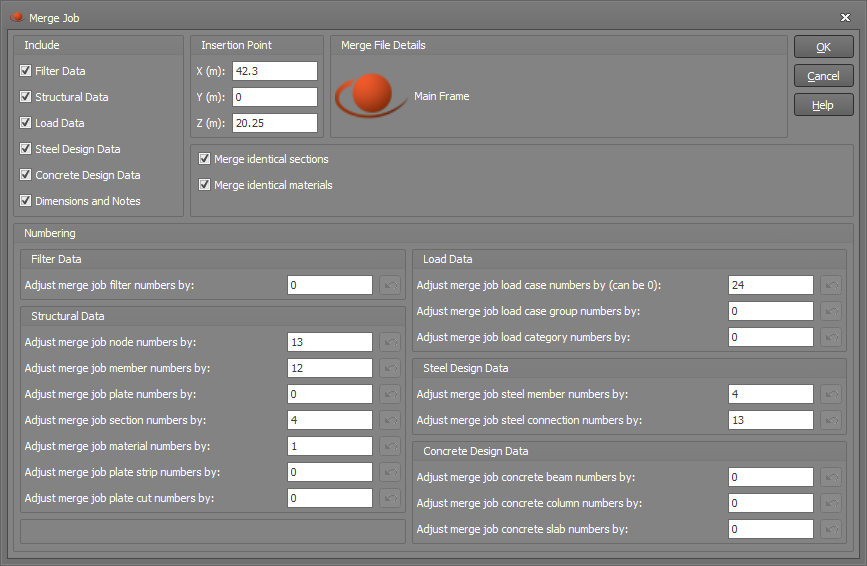
For the job being merged with the current job, you can specify whether you want to include its structural data (required), load data, design data, filters, dimensions and/or notes.
The insertion point is the location at which the (0,0,0) origin of the merged job will be located. The default insertion point will guarantee that no overlapping with the current job occurs.
For load cases that are in both jobs, if you select 0 for "Adjust merge job load case numbers by" then it will insert the loads from the job being merged into the matching load case of the current job. If there is a clash while doing this, such as could happen with self-weight, spectral loads, harmonic loads, transient loads, combination load cases or load case titles, the load case in the current job will be kept and the clashing load case from the job being merged will be discarded.
In order to prevent clashing of numbered items, the merged job will be adjusted so that its numbering starts after the highest numbers in the current job. This might prevent some jobs from being merged if there is not enough room between the highest numbers in the current job and the maximum numbers specified in the problem size limits. If this occurs, you could renumber the current job and/or the merged job before attempting the merge, or you could increase the problem size limits if they are not already at their maximum settings.