Saving a job
You can save the current job by clicking the ![]() toolbar button or selecting one of the "Save" options from the
File menu.
toolbar button or selecting one of the "Save" options from the
File menu.
"Save As" is similar to "Save", except that the job is saved under a new name and that job then becomes the current job open in SPACE GASS. For example, if you open Job1, make changes to it and then use Save As to save it as Job2, Job1 will be closed unchanged while Job2 will become the active job containing the changes just made.
"Save a Copy" saves a copy of the current job under a new name but doesn't then open that new job. For example, if you open Job1, make changes to it and then use Save a Copy to save it as Job2, Job2 will be saved with the changes just made while Job1 will remain open as the current job.
"Save without Results" is similar to "Save", except that the job is saved without any analysis results. This is very useful for reducing the job file size, especially for large complex models.
"Save a Viewer-Only Copy" saves a copy of the current job with an extension of SGV that only the free SPACE GASS viewer can open. You can distribute SGV jobs to others for viewing without the risk of them being able to make any changes.
Any jobs that are saved with SPACE GASS 12.6 or later will include an image of the job as it appeared on the screen when saved, together with some of its key details that are displayed in a preview window when you save it or open it.
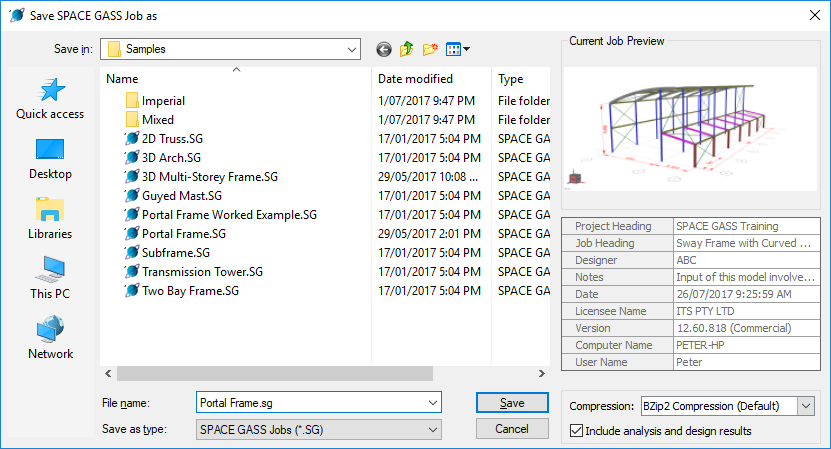
Job compression
SPACE GASS jobs are actually ZIP files renamed from <Job>.ZIP to <Job>.SG. You can control the amount of ZIP compression used by setting the compression level at the time you do a "Save As" or "Save a Copy". High compression settings result in smaller job files but longer save and open times, whereas low compression settings result in quicker saves and opens but larger job files. BZip2 is a good compromise between size and speed and is generally the best option for most jobs, however if your job contains plate results and you find that saving and opening is slow then you might prefer to try Deflate Level 1 or 2 instead.
The compression setting used in the last "Save As" or "Save a Copy" will become the default for all new jobs, however jobs saved with a particular compression level will retain that setting whenever they are opened or saved.
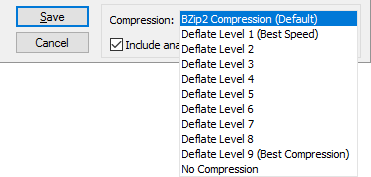
Include analysis and design results
If you wish to save your job without analysis or design results included then you should untick the "Include analysis and design results" option. This will make the saved job file much smaller and is especially useful if you wish to email the job to someone and need to minimize its size.