Find
You can use the Find tool to quickly locate nodes, members or plates
in your model by clicking the ![]() button in
the top toolbar.
button in
the top toolbar.
The Find tool normally searches the entire model, however if nodes, members or plates are already selected then you can choose to search just within the current selection. This is useful if you wish to further refine a selection. You can find nodes, members or plates by listing their numbers directly or by specifying their properties or the nodes/members/plates to which they are connected. Only those nodes, members or plates that satisfy all of the find criteria in the form are found.
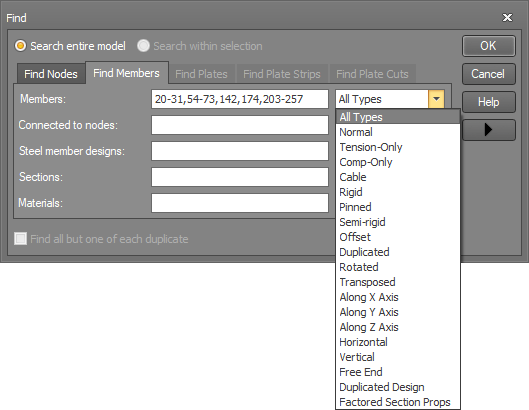
Before clicking Ok, if you want to see which items would be found you
can click the  button to have them listed as shown
below. You can then click the
button to have them listed as shown
below. You can then click the  button if you want to copy a list of the found items into the clipboard,
ready for pasting into another part of SPACE GASS or another program.
button if you want to copy a list of the found items into the clipboard,
ready for pasting into another part of SPACE GASS or another program.
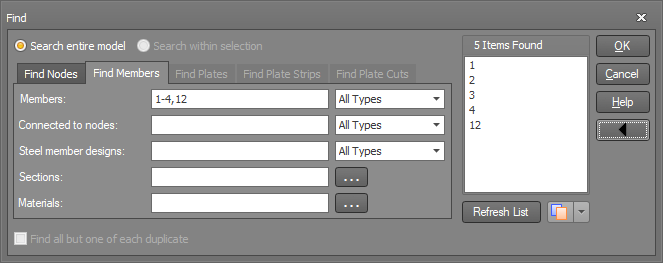
You can also find all the members or plates with a particular section or material by opening the sections and materials property panel and then clicking the desired section or material in the panel. All of the matching members or plates in your model will then be selected.
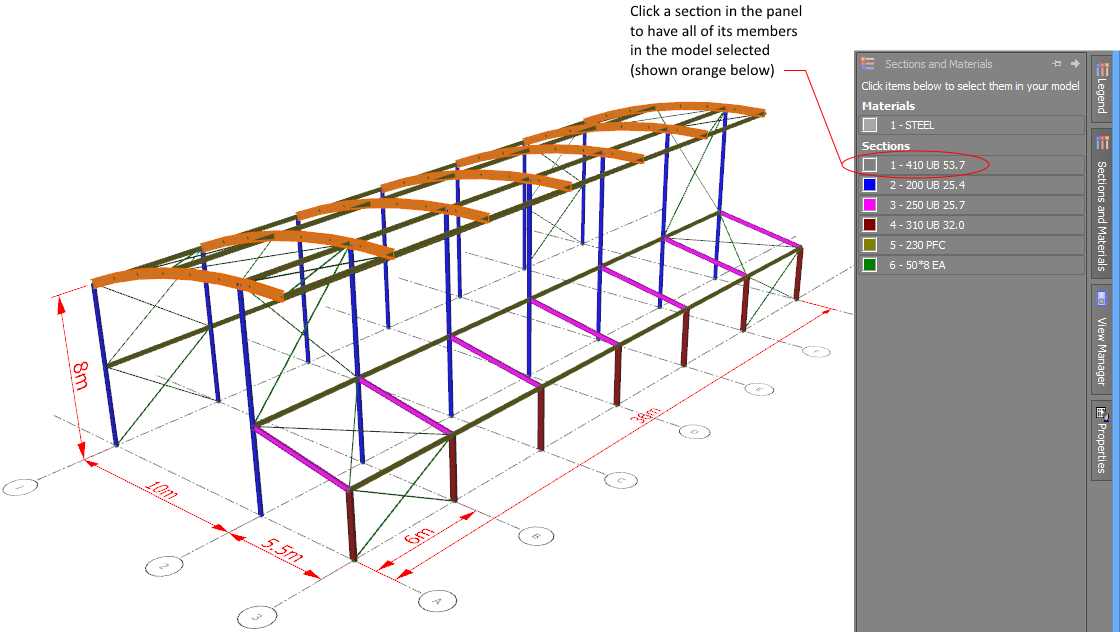
When a node, member or plate is found, it is highlighted graphically the same as if you had selected it by clicking on it with the mouse. You can use the highlighting simply as a visual reference to see where the found nodes, members or plates are in your structure, or you can click a toolbar button or click the right mouse button and choose from the floating menu that appears to perform an operation on the selected nodes, members or plates. You can cancel the highlighting by pressing the keyboard Esc key or by selecting "Cancel" from the popup menu.