Load categories
Loads can be put into categories that make it easy for you to identify and keep track of them. For example, when you use the area load generation tool it automatically puts the generated loads into a load category that includes a full description of the settings you used to generate them. Similarly, loads that were imported, generated by the moving load module, the seaload module, the portal frame builder, the plate pressure generation tools, the mass conversion tool, the structure wizards or any of the load datasheets are also put into their own load categories that describe where they came from. Load categories also record who generated them and what version of SPACE GASS was used.
Load categories are completely independent of load cases and so they give you an additional means of grouping loads. Loads that belong to a particular load case can be spread over multiple load categories. Similarly, loads that belong to a particular category can be spread over multiple load cases.
Most of the load category processing is automatically taken care of behind the scenes and so you don't really have to do anything extra if you are happy to accept the default categories. You can of course create your own categories and put loads into them if you want to have more control.
Once the categories have been created, you can view or edit your loads based on their category. This makes it easy for you to see where particular loads came from or who generated them.
For example, you can see below that load case 3 contains loads from four categories (categories 8, 9, 11 and 12). By clicking on a category in the load case legend (category 8 in this case) you can display just the loads that belong to that category. If you click on the checkboxes then you can select multiple categories or if you click on the category text to the right of the checkboxes then you can select just one category at a time.
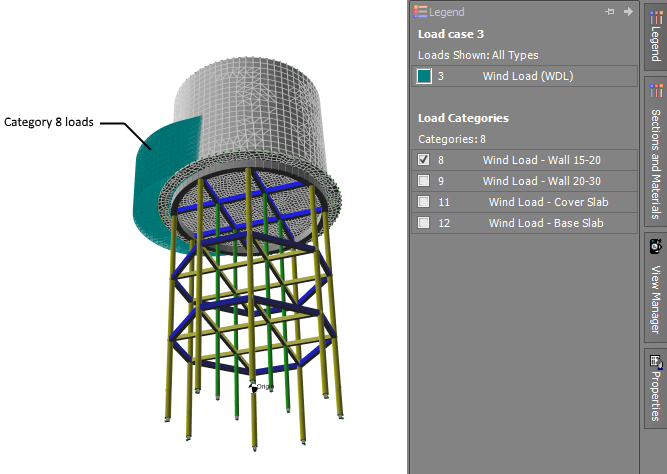
By hovering over a load category in the legend you can see the details of that category as shown below.
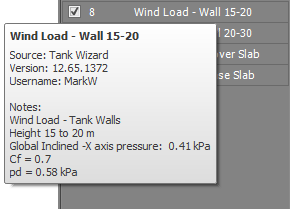
Alternatively, you can right-click on any category in the legend to display a menu of options as follows. The menu options are generally self-explanatory, however the "Select Load Cases for Category" in particular lets you update the load case selection to the load cases that contain loads which belong to the load category you right-clicked.
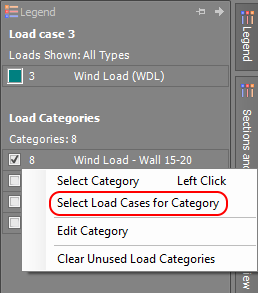
If you are displaying loads for multiple load cases then all the load categories that those loads are assigned to will be listed in the legend.
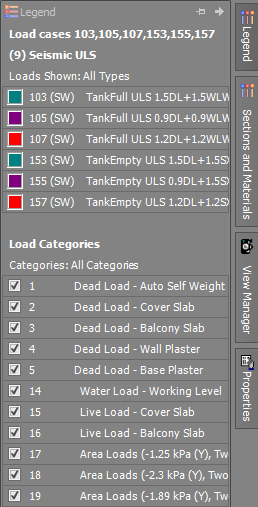
You can reduce your selection to a particular load case by clicking on it in the legend and the load category list will then be updated accordingly for the reduced set of loads. To get back to the original list of load cases you can click the  button.
button.
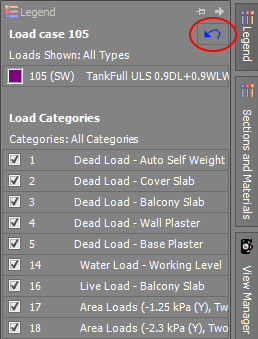
Other methods for displaying loads based on their load category are explained in Selecting load categories via the "Show Loads" button below.
Creating load categories
Load categories are created automatically as you input loads. The load generation tools such as the area load generator, moving load generator, portal frame builder, etc. all include a load category selection field like the one below. You can simply leave it unchanged and the load category will be automatically created with the relevant details included.

Alternatively, you can drop down the category list and then select an existing load category for the loads to go into, provided it is of the same type as the loads being generated. For example, you can see from the list below that the load categories generated by the tank wizard are disabled because they are of a different type to the loads being generated by the area loader.
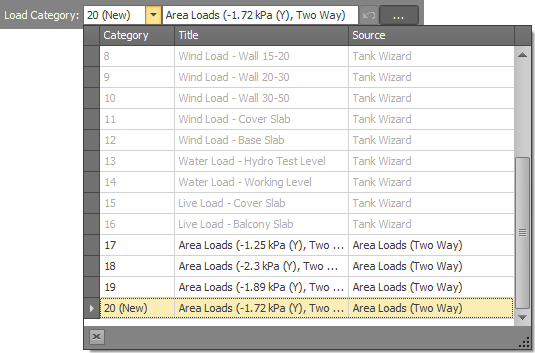
If you want to view or change the auto-generated details for the load category then you can click the  button to open the load category editor and then edit the details
as required. If a new category is being created (as indicated by "(New)" in the "Category" field) and you would prefer to use a different new category number, you can simply type the desired number into the "New category"
field.
button to open the load category editor and then edit the details
as required. If a new category is being created (as indicated by "(New)" in the "Category" field) and you would prefer to use a different new category number, you can simply type the desired number into the "New category"
field.

Working with load categories in datasheets
If inputting loads via a datasheet, you can allocate them to particular categories via the cells in the "Load Category" column.
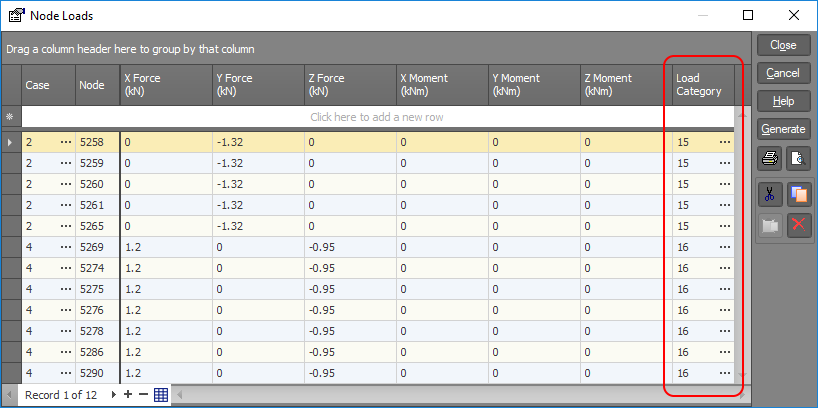
If you're not sure which load categories exist when assigning loads to a category then you can click the  button in a load category cell to display the
list of existing load categories. You can then choose from one of the existing categories or you can click the
button in a load category cell to display the
list of existing load categories. You can then choose from one of the existing categories or you can click the  button to create a new one. You can also click the
button to create a new one. You can also click the  button if you want to change or add to the details of an existing load category.
button if you want to change or add to the details of an existing load category.
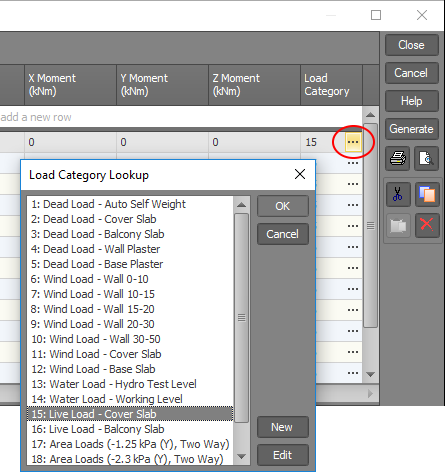
You can of course leave loads uncategorized with a load category of zero, however if you do this when editing or inputting loads graphically then you will be prompted with the following form that gives you the option of putting all the uncategorized loads into a load category of your choice. If you choose the default "Datasheet loads" category then it will be created and any further uncategorized loads will go into that category without you being prompted.
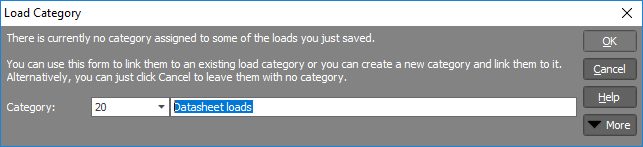
The load categories datasheet
Once some load categories have been created, you can access them via the load categories datasheet. You can get to it by choosing "Load Categories" from the Loads menu or by clicking the  button on the top toolbar and then selecting "Load Categories" from the datasheet selection grid.
button on the top toolbar and then selecting "Load Categories" from the datasheet selection grid.
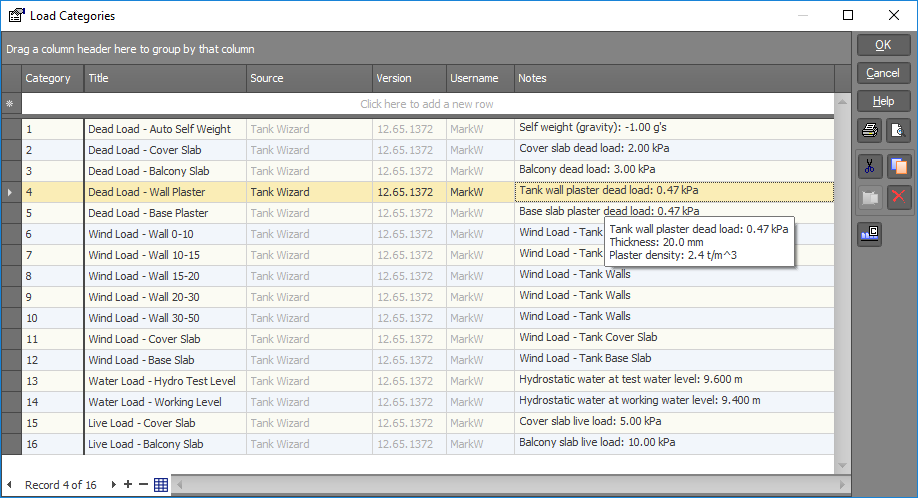
New load categories can be added via the blank line at the top or you can edit categories by editing the datasheet cells directly. Alternatively, you can click the  button on the side to open the load category editor for the currently selected category.
button on the side to open the load category editor for the currently selected category.
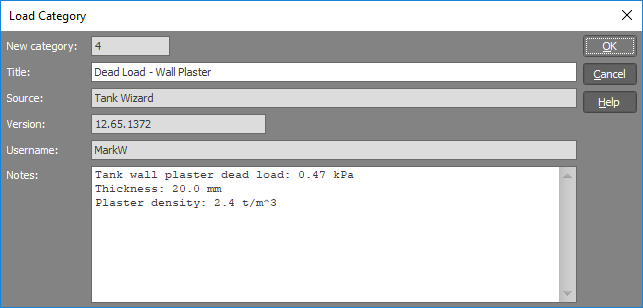
Selecting load categories via the "Show Loads" button
In addition to the methods explained at the top of this page for displaying loads based on their load category, you can also select the desired load categories via the "Show Loads" button in the side toolbar. You can either list the desired load categories in the "Load Categories" field or you can click the buttons at the right of the list field.
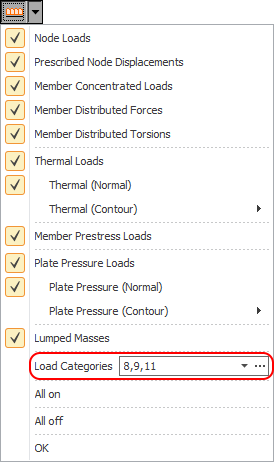
Clicking the arrow button displays a list of the existing load categories that you can select from.

Alternatively, you can click the  button to display the more comprehensive selection form below. By clicking on a column heading to sort on that column or by
ticking any of the checkboxes in the Filters section at the bottom, you can quickly select the desired load categories based on category number, title, source, version or username.
button to display the more comprehensive selection form below. By clicking on a column heading to sort on that column or by
ticking any of the checkboxes in the Filters section at the bottom, you can quickly select the desired load categories based on category number, title, source, version or username.
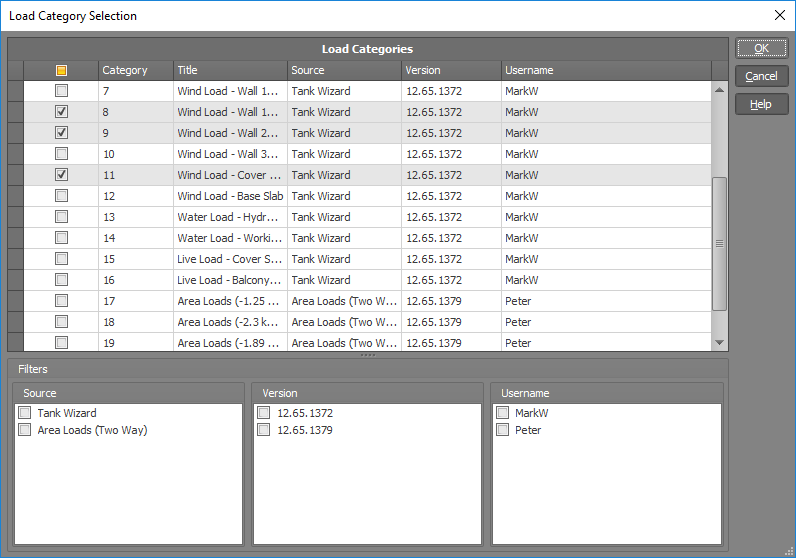
Be careful, if you open a job that contains load categories in an old version of SPACE GASS (v12.60 or older) and make some changes to it in that version then the load category information attached to each load will be deleted!