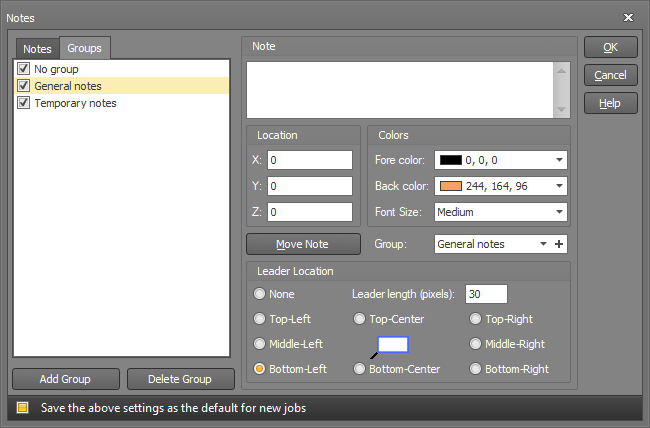Notes
Notes can be attached to nodes, members or plates, or simply placed anywhere on or near the model.
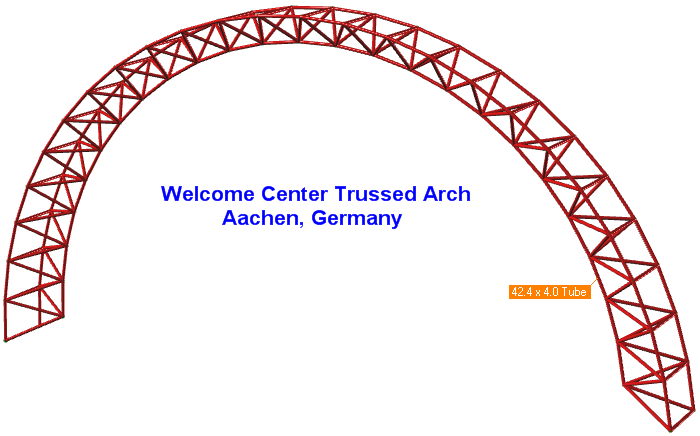
To add a note you can right-click anywhere in space or on a node, member or plate and then select "Add Note" to bring up the following form. The form lets you set the note's colors, group, leader length and location. When you click Ok the note appears in the renderer. Notes are saved with the job and stay with the model unless you delete them.
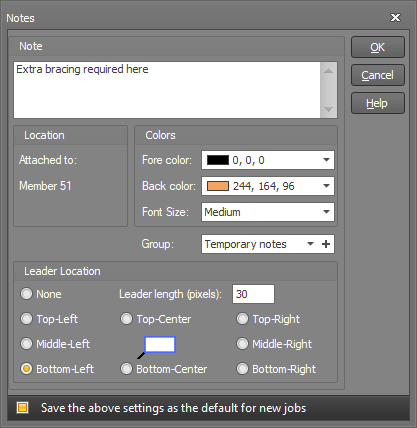
Notes can be turned on or off using the left side of the  button at the
bottom of the side toolbar, or by clicking the small arrow on the right
side of the
button at the
bottom of the side toolbar, or by clicking the small arrow on the right
side of the  button you can open the notes editor
which lets you move, edit or delete notes. You can also hide particular
notes by unticking them in the notes editor.
button you can open the notes editor
which lets you move, edit or delete notes. You can also hide particular
notes by unticking them in the notes editor.
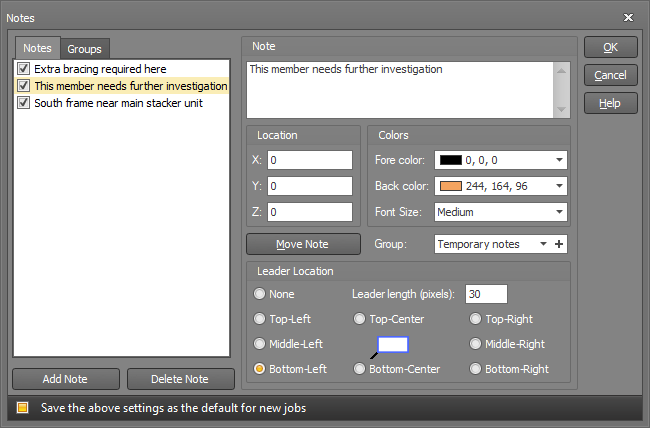
As you create notes, you can also create and assign them to groups using the "Group" field, or you can just let them go into the default "No group". Groups have the advantage of letting you turn on or off whole groups of notes rather than individually if you don't want to see them all. This can be done via the "Groups" tab at the top-left.