Offset members
The offset members tool lets you create a copy of selected members at a fixed distance away.
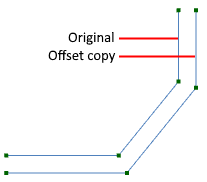
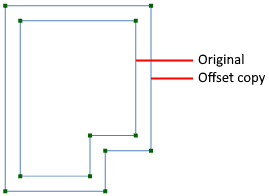
After selecting the members to be offset, right-click and select "Member Tools" => "Generate Offset Members" from the popup menu that appears. You should then pick a point on the side of the selected members that you want the offset.
The following form then appears that lets you set the desired offset distance.
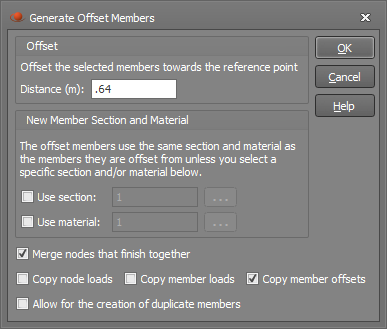
If you tick the "Use section" or "Use material" options then you can specify a section or material ID that the generated offset members will use. If they are left unticked then the generated members will use the same section and material IDs as the source members they are offset from.
If you tick the "Merge nodes that finish together" option then any nodes being created as part of the offset generation that fall on existing nodes will be merged with the existing nodes.
If the nodes or members you are extruding from have loads on them then they will be copied if you tick the "Copy node loads" or "Copy member loads" options. You can also copy any member offsets applied to the selected members if you tick the "Copy member offsets" option.
Duplicate members are generally not wanted, however if you require duplicates of any members that would be created as part of the offsetting process then you can tick the "Allow for the creation of duplicate members" option.
You should then click Ok to generate the offset members.