View steel member design groups
You can switch into steel member viewing mode by clicking the  button in the side toolbar.
button in the side toolbar.
This causes the display to switch from this:
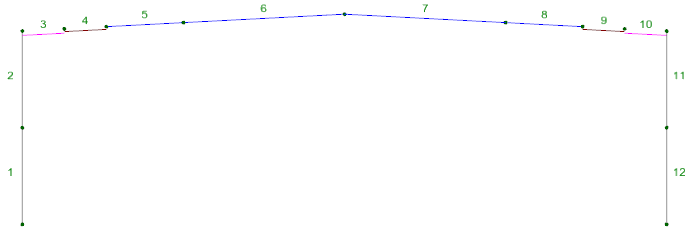
to this:
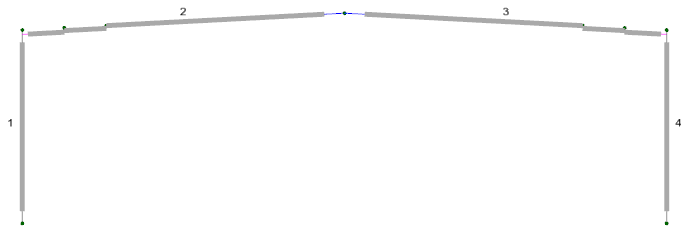
The steel members are shown slightly shorter than their actual length so that you can easily see where they start and finish.
When in steel member viewing mode the steel group numbers can be displayed instead of the analysis member numbers as shown in the second diagram above. The numbers can be turned on via the "Show steel member numbers" item in the  button in the side toolbar.
button in the side toolbar.

You can also hover over any steel member while in steel member viewing mode to display its steel input data in an information panel as shown below. If the information panel doesn't appear then you should turn it on via the "Show Infotips" button  at the bottom of the side toolbar.
at the bottom of the side toolbar.
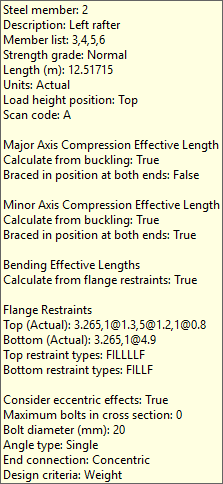
To view or edit the properties of a steel member you can simply click the right mouse button on any part of a steel member and then select "View/Edit Steel Member (Form)" from the popup menu that appears. Note that this can be done regardless of whether you are in steel member viewing mode or not.
You cannot select individual analysis members while you are in steel member viewing mode.
See also Steel member design data