Page setup
You can access the page setup form by selecting "Page Setup" from the File menu or clicking the "Page Setup" button on the "Output Text Report" or "Output Graphics" forms.
The page setup form gives you full control over the printer selection, paper size, orientation, margins, layout, scales and output format for both text and graphics.
There are separate tabs for text and graphics settings, however if the "Keep text report and graphic common items the same" option is selected then items that are common to both text and graphics only need to be changed in one tab rather than both.
![]() If you want the text and graphics settings to be different then you must de-select the "Keep
text in report and graphic common items the same" option before making the changes.
If you want the text and graphics settings to be different then you must de-select the "Keep
text in report and graphic common items the same" option before making the changes.
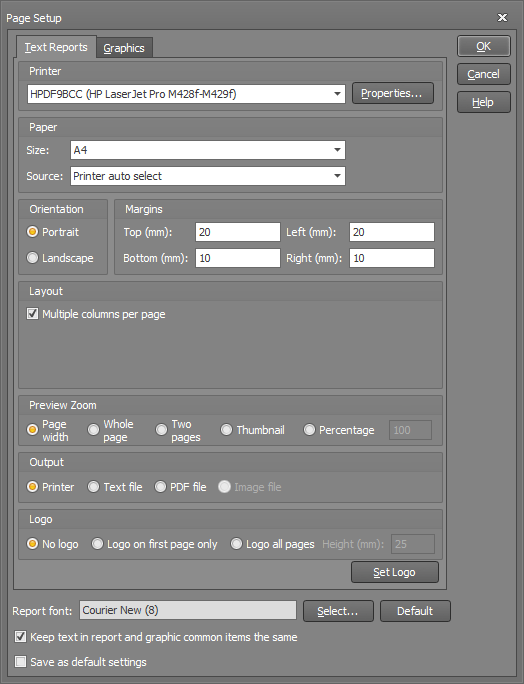
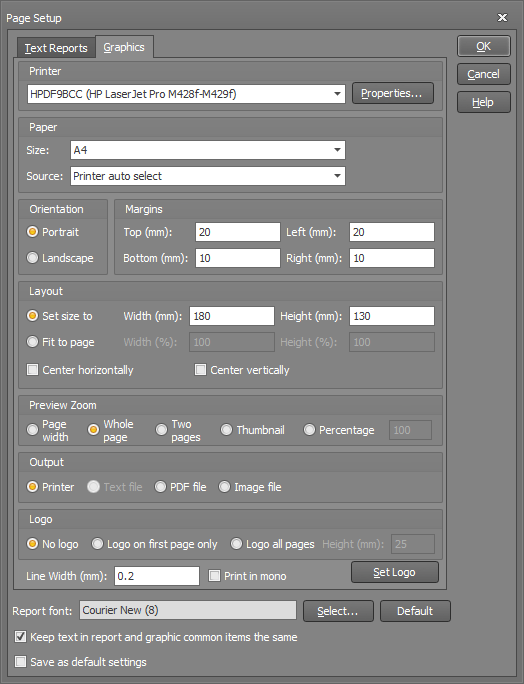
Set Logo
You can use this option to set your own logo to appear at the top of your printed reports. You must first create a JPG image file that contains your logo and any text that goes with it. For best results, make the image file large enough so that it contains enough pixels for a printer resolution of at least 300 dpi. For example, if your printer operates at 600 dpi resolution and you want the printed logo height to be 20mm, your image file will need to be at least 472 pixels in height (ie. 600/25.4x20). Regardless of the size of your image file, it will be scaled to print at the exact height you specify in the page setup form.
After creating your JPG image file, click the "Set Logo" button to display the following form.
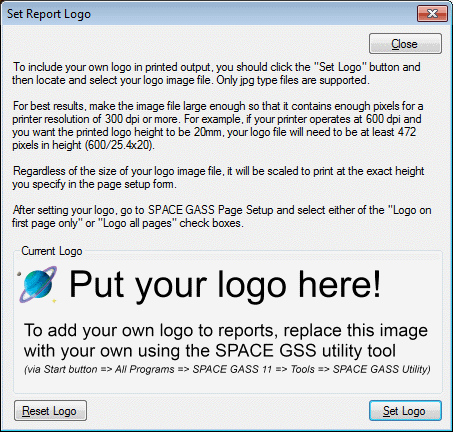
You should then click the "Set Logo" button, browse to your image file and select it.
Note that even after completing the above procedure, you must ensure that SPACE GASS is configured to use the logo. You can do this in the "Page Setup" form by specifying whether it is to be on the first page only or on all pages and by setting the logo height.