The SPACE GASS utility tool
This tool lets you control or reset various licensing and configuration settings. It is separate to SPACE GASS so that you can still get access to these settings if SPACE GASS won't run.
For safety, most of the buttons in the utility tool will be disabled unless you start the utility tool in administrator mode. To start it in administrator mode, right-click on the SPACEGASS Utility Tool.exe file and select "Run as administrator" from the popup menu that appears.
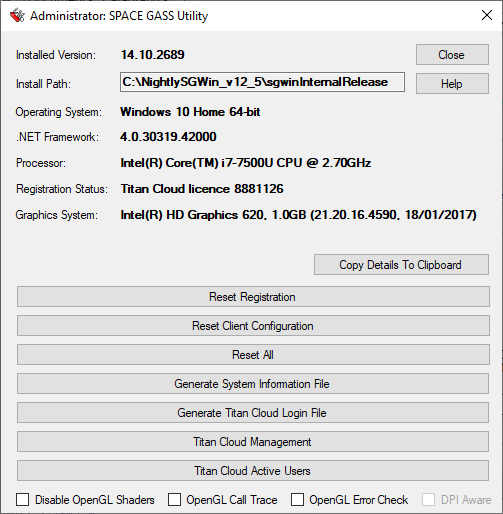
Reset Registration
If you have a Titan Softlock or Titan Cloud licence, this option resets SPACE GASS back to its unregistered state. It is used primarily to start afresh in cases where SPACE GASS is having difficulty obtaining a licence. In the case of a Titan Softlock licence, it resets the connection from SPACE GASS to the Titan server but does not affect the Titan server itself or its registration.
If you have a hardware lock, this option de-registers SPACE GASS. The next time you run SPACE GASS it will initiate the re-registration process. It is used primarily to re-register SPACE GASS in cases such as when new modules have been purchased or when the hardware lock has been changed.
For more information, refer to www.spacegass.com/install.
Reset Client Configuration
This option resets the SPACE GASS client configuration back to its default settings. The next time you run SPACE GASS it will initiate the re-configuration process.
For more information, refer to Configuring SPACE GASS.
Reset All
Choose this option to reset both the registration and client configuration. Don't use this option if SPACE GASS is starting Ok, as it will require you to re-register SPACE GASS.
Generate System Information File
If you having technical problems with SPACE GASS that might be hardware related then you may be asked to provide a system information file that could help to diagnose the problem. The system information file contains information about your hardware and Windows settings only. No personal data or privacy settings are included.
Generate Titan Cloud Login File
If you have a Titan Cloud licence and you want to generate a login file to distribute to other users in your organization who will share the licence then this button will generate that file. For more information refer to www.spacegass.com/install/Titan_Cloud_System.htm.
Titan Cloud Management
This option is usually only accessible by your Titan Cloud administrator because it requires your company login details. It gives you reports of the licences and modules purchased by your organization, the sessions that are currently active, a historical usage report and log reports. It also allows you to cancel any of the active users.
Titan Cloud Active Users
This option gives you a report of the SPACE GASS licences and modules currently in use in your organization.
Disable OpenGL Shaders
If your graphics card is old and doesn't support the latest OpenGL 4 graphics that SPACE GASS requires (even after you have updated your graphics driver to the latest version), you should tick the "Disable OpenGL shaders" option. This will result in much slower and lower resolution graphics than normal, but will at least enable SPACE GASS to run.
OpenGL Call Trace
You should enable this option if you are having problems with the graphics in SPACE GASS and have been asked by a SPACE GASS support person to generate and send them call trace log files. If you operate SPACE GASS with this option ticked then it will log all the OpenGL calls into GLSL_init.txt and GLSL_log.txt. You should ensure that you turn it off when no longer required.
OpenGL Error Check
This option enables error checking with the OpenGL graphics system. It may provide a work-around for systems having graphics driver issues, however it will affect the graphical performance and reduce the frame rate. You should ensure that you turn it off when no longer required.