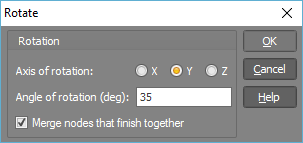
The Rotate tool allows you to select one or more nodes, members or plates and rotate them about any user defined axis. Note that if you just want to rotate the model visually without changing any of the node coordinates then you should refer to the Viewpoint tool instead.
After selecting the nodes, members or plates to be rotated, right-click and select "Rotate" from the menu that appears. You should then pick the centre of rotation and then fill out the form that appears below. Note that the sign of the angle of rotation follows the "right hand screw rule".
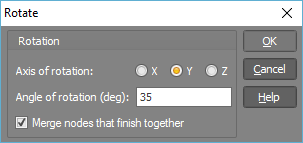
Don't forget that when picking points in the renderer, you can attach to other nodes or members, or you can "lock on" to a node or member and then align with an orthogonal line or an extension line from the "locked on" node or member. For more information, refer to Attachment and alignment methods. Remember also that when drawing, you can use the mouse or you can simply type in the coordinates of the desired point(s). For more information, refer to "Positioning points using the keyboard".