Hide selected items
After selecting some nodes, members or plates, this tool lets you invert the selection by hiding the items you selected and selecting all of the other items. It is a quick way to isolate a selection visually without having to create a filter.
You can operate the tool by pressing the H key while holding down Ctrl and Shift (ie. Ctrl+Shift+H). If you press it again then the non-selected items become visible again. Alternatively, you can operate the tool by right-clicking and selecting "Hide Selected Items".
The items that are hidden will be shown either transparent or invisible depending on the visibility setting at the bottom of the filters form.
If you start with a selection as follows.
.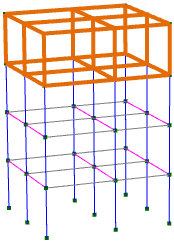
And then press Ctrl+Shift+H, the selected items become hidden and the non-selected items become selected as shown below. You can then continue to use any of the graphical input or editing tools on the visible items as normal.
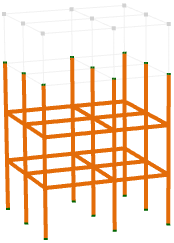
If you press Ctrl+Shift+H again then the hidden items re-appear.
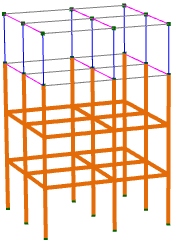
Pressing Ctrl+Shift+H again results in the selection being inverted once more.
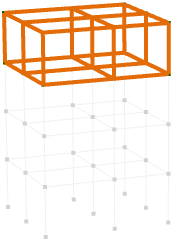
If you continue to press Ctrl+Shift+H then the above cycle repeats.
The complementary tool to this one is the "Show selected Items only" tool which hides the non-selected items and keeps the selected ones visible.