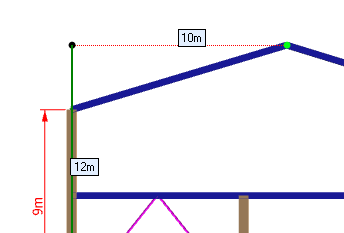Measurements and dimensions
The Measurement and Dimensioning tool in the renderer lets you measure distances and angles between points that you select graphically or lengths and orientations of members. You can also add dimensions to your model.
Measure
Right-click on a member, on a node or on any point away from your model and then select "Measure/Dimension" in the menu that appears. Alternatively, you can select two nodes or two other points, right-click and then select "Measure/Dimension"
or you can simply click the  button in the toolbar at the bottom of the side toolbar. The form that appears below shows the actual distance (or member length), the
projected distances and the angles between the nodes, member ends or points selected.
button in the toolbar at the bottom of the side toolbar. The form that appears below shows the actual distance (or member length), the
projected distances and the angles between the nodes, member ends or points selected.
You can then continue to click other nodes, members or points on or around your model and see the data updated in the form.
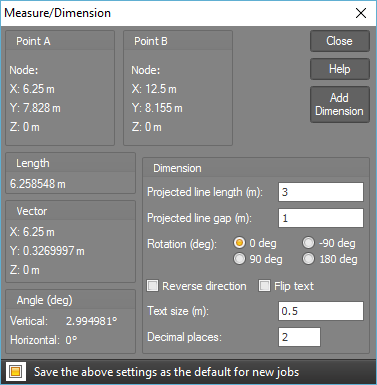
Dimension
At any time while using the Measure tool, you can click the "Add Dimension' button in the form to add a dimension to your model. If the dimension is not exactly how you want it, you can experiment with the settings in the "Dimension" part of the form to adjust it as required.
Dimensions can be updated or deleted by simply selecting them, right-clicking and then selecting "Edit Dimension" or "Delete" from the menu that appears.
Dimensions can be turned on or off via the  button at the bottom of the side toolbar.
button at the bottom of the side toolbar.
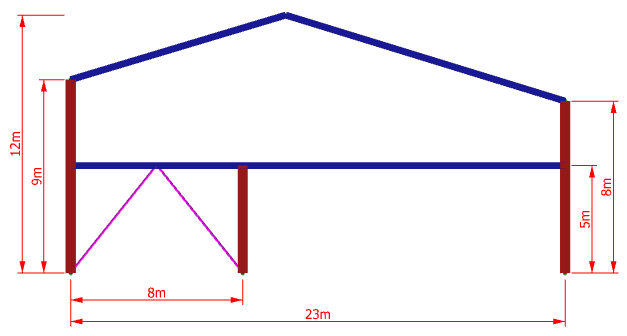
Don't forget that if you want to select a point that is not on a node or a member but is lined up with one, you can simply hover over the node or member for a second until you hear the "lock on" pop sound and you can then move away and still stay lined up. This is handy if you want to add dimension lines some distance away from a point such as with the "12m" dimension in the model shown above. In this case you could click the node at the bottom of the column, hover over the apex node until it "locks on" and then move back in line with the column staying lined up with the apex node before clicking the second dimension point (see below). For more information, see Attachment and alignment methods.