Plate cuts
Plate cuts can be drawn anywhere across a surface that has been modelled with plate elements, and then the forces and moments obtained for the cross section defined by each plate cut. For detailed information about plate strips refer to "Plate cut data".
The algorithm for calculating plate cut results has been improved in SPACE GASS 14.10 so that the results are accurate even if plate cuts are located close to points of stress concentration such as you would get with an internal corner of a panel.
Creating a new plate cut
In order to create a new plate cut you can either click the plate cut draw button  in the top toolbar or from the Structure menu select "Plate cuts"
=> "Draw Plate Cuts". It is then just a matter of drawing the cut between two nodes that define its ends. The plane of the cut is defined by the plane of the plate element attached to the cut's start node. If there is more than one
plate element attached to the start node then you can select the one you want to use by hovering over it until it highlights before you click the start node to start drawing.
in the top toolbar or from the Structure menu select "Plate cuts"
=> "Draw Plate Cuts". It is then just a matter of drawing the cut between two nodes that define its ends. The plane of the cut is defined by the plane of the plate element attached to the cut's start node. If there is more than one
plate element attached to the start node then you can select the one you want to use by hovering over it until it highlights before you click the start node to start drawing.
Editing a plate cut
You can edit a plate cut either by double-clicking it or by selecting it and then right-clicking followed by selecting "View/Edit Plate Cut Properties (Form)" from the popup menu that appears. The plate cut properties form that appears below is fully explained in "Plate cut data".
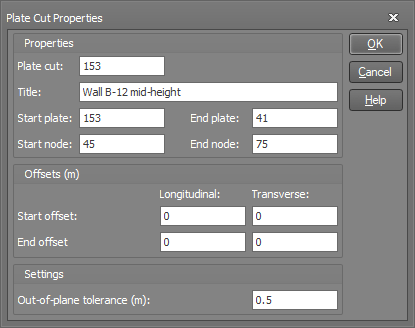
Viewing plate cuts
You can view plate cuts by clicking the "Show Plate Strips/Cuts" button  near the top of the side toolbar.
near the top of the side toolbar.
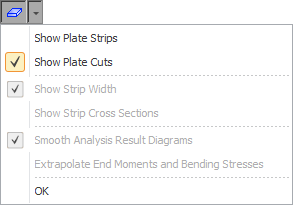
The following image shows typical plate cuts drawn at three locations across a shear wall.
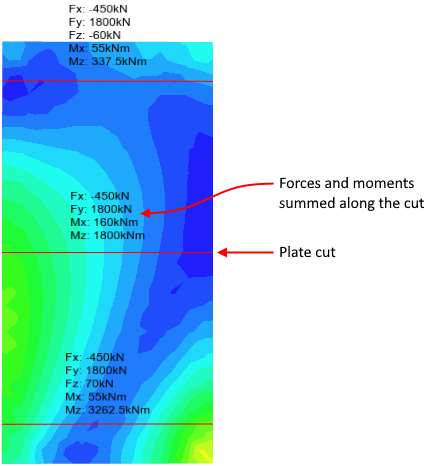
Sign conventions
The sign conventions of the plate cut forces and moments are related to the local axes of the plate cut. The key sign conventions are as follows:
A positive Fy indicates compression along the local y-axis at the cut.
A positive Mx indicates bending about the x-axis causing compression on the positive local z-axis side of the cut.
A positive Mz indicates bending about the z-axis causing compression on the positive local x-axis side of the cut.
Plate cut results
Plate cut results are calculated from the plates on the positive local y-axis side of the cut. This means that if you reverse the direction of the plate cut then the direction of the local y-axis will be reversed and consequently the results will be taken from the plates on the other side of the cut, which may in some cases yield different results.
For example, a cut has been drawn along the bottom of a shear wall as shown below. You can see that plates are only present on one side of the cut, with node restraints on the other side. If the cut's local y-axis points upwards (ie. towards the plates) then we get results from those plates as per the image on the left. However if the cut is drawn in the opposite direction so that the local y-axis points downwards where there are no plates then the results are zero as per the image on the right.
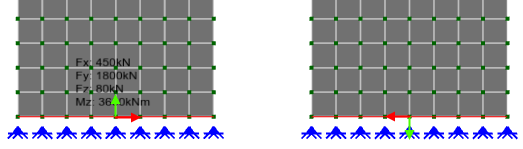
If you really don't want to reverse the direction of a plate cut in order to get the desired results, another solution is to apply a small offset. For example, if the plate cut on the right is offset upwards slightly then it now has plates on the positive y-axis (downwards) side and results are available.
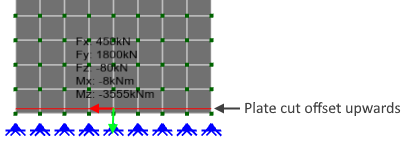
Another factor to be aware of is that plate cut results are only obtained from plates and not from members, restraints or constraints that might also be present along the cut.
If you have plates that are not in the plane of the cut but which fall within the plate cut's out-of-plane tolerance distance in the out-of-plane direction (ie. normal to the cut's local xy-plane) then they will also contribute to the plate cut results. If you don't want this to happen then you should reduce the "Out-of-plane tolerance" setting in the plate cut's properties form.
Plate cuts should extend from one side of a plate panel to the other, otherwise the results will not be accurate. For example, in the image on the right below, the start of the plate cut has been offset sideways from the edge of the panel. This has caused some of the plate values to be excluded from the calculations, giving erroneous results as shown below.
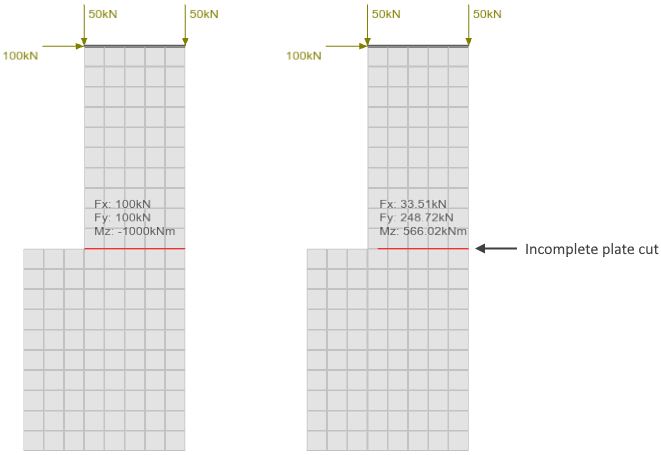
Multiple load cases
If multiple load cases are selected then the plate cut results shown are the maximums from the selected load cases. The load case that each result came from is shown in brackets. This is independent of any enveloping setting and occurs regardless of whether enveloping is turned on or off.
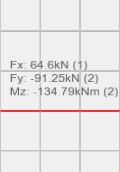
See also Plate cut data.
See also Plate cuts text.
See also View plate cuts.
See also Datasheet Input.