View animated dynamic response
After a harmonic or transient response analysis, you can click the animation button  on the side toolbar to animate the structure and see how it responds to the dynamic loads.
on the side toolbar to animate the structure and see how it responds to the dynamic loads.
Before the animation begins you can select the desired harmonic or transient load case to be animated and set the default animation speed. If you want the animation to automatically repeat then you should tick the "Repeat at end after pause of" and set the pause time.
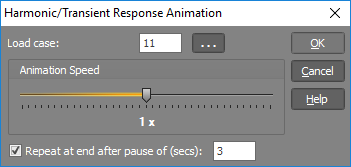
The animation then begins.
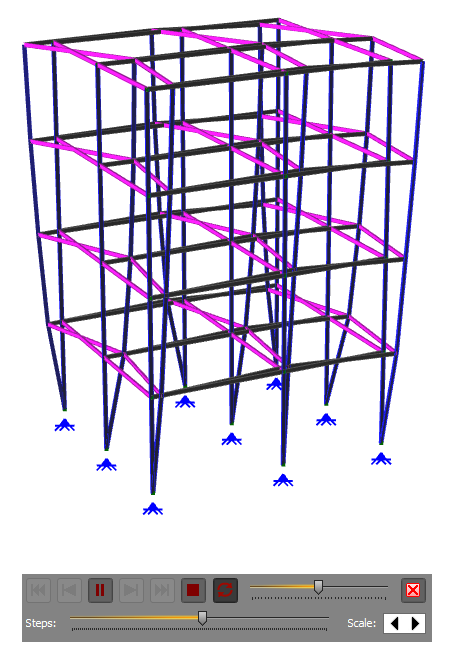
The controller at the bottom of the screen lets you change the animation speed or move to a specific step in the animation. You can change the amplitude of the animation by holding down the D key while rotating your mouse scrollwheel or by clicking the "Scale" arrow buttons.
If you want to change to a different harmonic or transient load case you must exit the animation and then restart with the new load case.