The library editor
You can open the library editor from the File menu or by clicking the ![]() button from various places within SPACE GASS. If opened from the File
menu, the library editor gives you access to all types of library data (eg. sections, materials, bolts, plates, welds, reinforcing bars, spectral curves and moving load vehicles). If opened via the
button from various places within SPACE GASS. If opened from the File
menu, the library editor gives you access to all types of library data (eg. sections, materials, bolts, plates, welds, reinforcing bars, spectral curves and moving load vehicles). If opened via the ![]() button from an area of SPACE GASS that is working with a specific type of data (eg. section property data), the library editor gives you access only to the applicable library types (eg. section property libraries).
button from an area of SPACE GASS that is working with a specific type of data (eg. section property data), the library editor gives you access only to the applicable library types (eg. section property libraries).
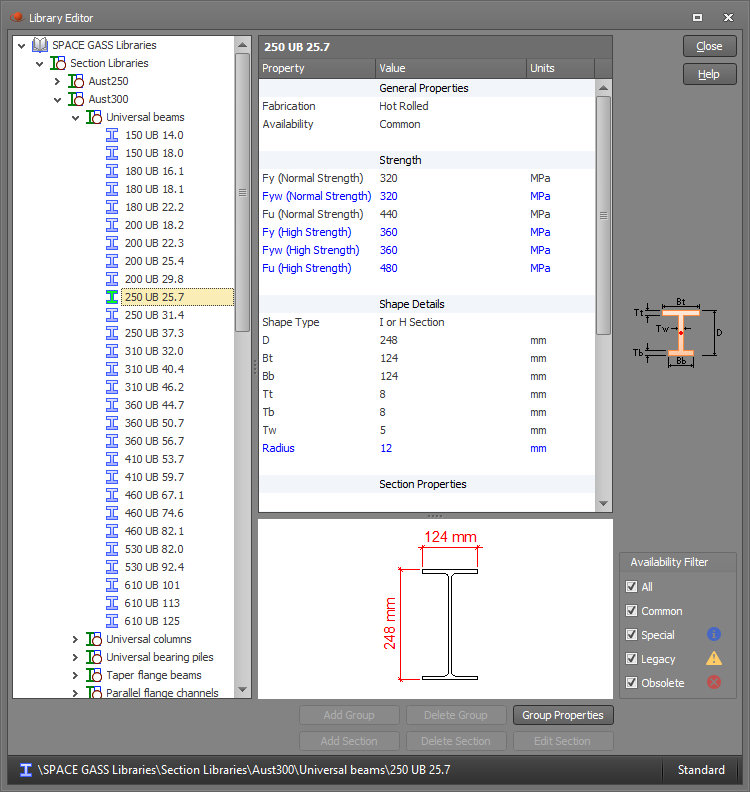
Section availability
Each section in a library has an availability flag that designates it as Common, Special, Legacy or Obsolete. A section's availability is indicated in the library editor by an icon next to the section name. It is also listed in the properties of the section.
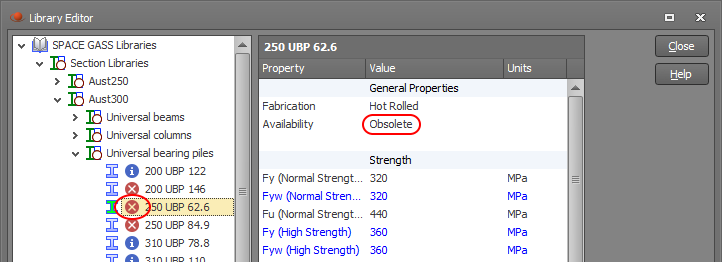
You can also limit which types of sections are shown in the library editor based on their availability by ticking the availability buttons at the bottom-right of the library editor.
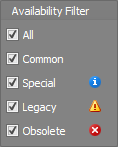
Custom libraries
You cannot edit or delete standard libraries (shown black in the library tree), however you can create and edit your own custom libraries (shown blue in the library tree). To create a custom library, click the appropriate library type in the library tree (eg. Section Libraries) and then click the "Add Library" button at the bottom of the library editor. Alternatively, you can right-click on "Section Libraries" in the tree and then select "New Library".
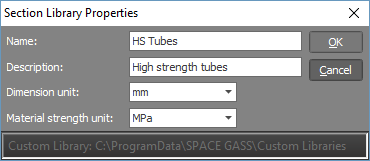
Similarly, for section libraries you can add groups (sub-categories) by clicking the "Add Group" button at the bottom or by right-clicking on the custom library name and then selecting "New Group".
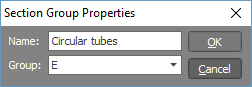
Once a custom library has been created, you can add data by clicking the appropriate "Add" button at the bottom or by right-clicking on the custom library, selecting the appropriate "New" item and then entering the required data.
For section libraries, new sections can be added via the shape builder which automatically opens when you click the "Add Section" button. Sections can also be edited by clicking the shape builder
button ![]() near the top-right corner of the library editor.
near the top-right corner of the library editor.
You can also drag library items from a standard or custom library into a custom library. For section libraries, you can even drag a whole group into a custom library. If you hold down the Ctrl key while dragging then the items will be copied rather than being moved.
For information on how to import or export library data in other formats, refer to Importing and exporting.
For information on how to import SPACE GASS 10 or older libraries, refer to Importing old libraries.