Customizing toolbars
All of the toolbars in the renderer can be hidden/shown, moved or undocked. Buttons can also be added or deleted.

In order to move or undock a toolbar, simply drag its handle on the left hand end of the toolbar to the desired location.
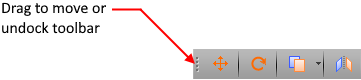
Undocked toolbars such as the one shown below can be placed anywhere in the renderer window or docked to the top, bottom, left or right sides of the renderer.
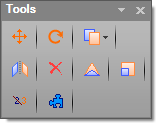
To hide a toolbar, simply right-click anywhere on it and then untick it from the list of toolbars that appears. To restore a toolbar, select Toolbars from the Window menu, click the Toolbars tab and then tick the desired toolbar.
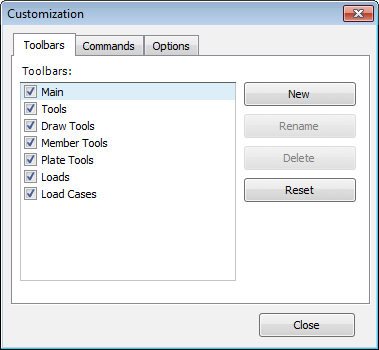
Adding or deleting buttons
To add or delete buttons, right-click anywhere on a toolbar, select Customize from the menu that appears and then click the Commands tab.
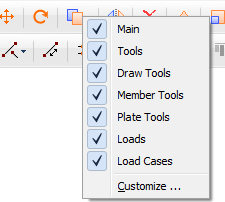
You can then select a toolbar from the list and add or delete buttons as required.
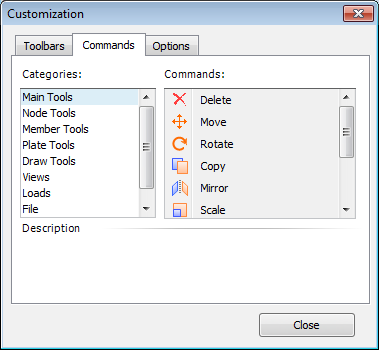
The Options tab also has additional settings that you might find useful as shown below.
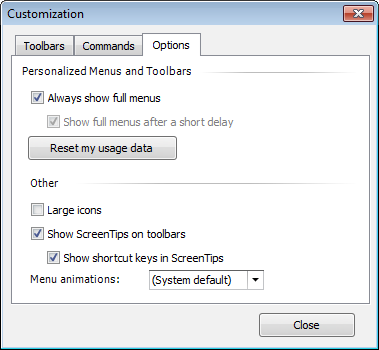
Importing custom toolbars from old versions of SPACE GASS
If you have upgraded to a new version of SPACE GASS and want to import your customized toolbars from an older version you can do it via the "Import Custom Toolbars from a Previous Version" item in the Window menu.
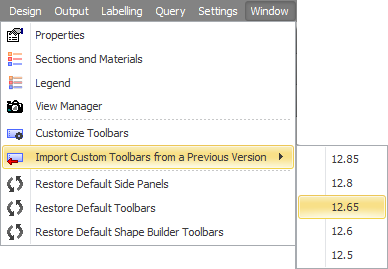
For information on how to customize the renderer's property panels, refer to Customizing property panels.