Extrude members
The extrude members tool lets you extrude members to create plates in any direction. It is extremely handy for extruding a set of members into a 3D plated object. For example, you could quickly create a circular tank wall by drawing some members in a horizontal circle and then extruding those members upwards.
After selecting some members to extrude from, right-click and select "Member Tools" => "Extrude to Plates" from the popup menu that appears. The members you select do not have to be coplanar. You should then pick two points that represent the ends of a vector along which the members will be extruded. Note that the position of the vector is unimportant, as it is just the length and direction of the vector that matters.
Don't forget that when drawing the vector, you can attach to other nodes or members, or you can "lock on" to a node or member and then align with an orthogonal line or an extension line from the "locked on" node or member. You can also align with one of the three global axes. For more information, refer to Attachment and alignment methods. Remember also that when drawing, you can use the mouse or you can simply type in the coordinates of the desired point(s). For more information, refer to "Positioning points using the keyboard".
The extrude form then appears, allowing you to set the properties of the plates about to be generated. You can also decide whether to keep, copy, move or delete the members that you are extruding from.
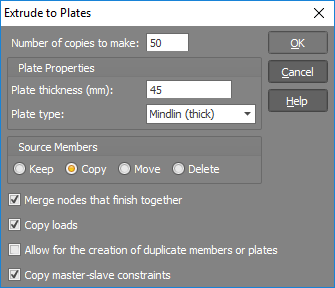
If you tick the "Merge nodes that finish together" option then any nodes being created as part of the extrusion that fall on existing nodes will be merged with the existing nodes.
If the nodes or members you are extruding from have loads on them then they will be copied if you tick the "Copy loads" option. Note that this will only happen with members if the "Copy" option is selected.
Duplicate members or plates are generally not wanted, however if you require duplicates of any members or plates that would be created as part of the extrusion process then you can tick the "Allow for the creation of duplicate members or plates" option.
If any of the nodes being copied as part of the extrusion process are slaves of other nodes then those master-slave constraint links can also be copied if you tick the "Copy master-slave constraints" option.
You should then click Ok to generate the extruded plates.
