Member concentrated loads
This tool allows you to graphically apply force and moment concentrated loads to members. Member loads can be referenced to the global or local axes systems and can be positioned anywhere along the member.
The procedure is as follows.
Select the members you wish to load, click the right mouse button and then select "Loads" => "Concentrated Loads" from the popup menu that appears.
OR
Click the toolbar button or select "Member
Concentrated Loads - Graphical" from the Loads menu, select the
members you wish to load, click the right mouse button and then click
Ok.
toolbar button or select "Member
Concentrated Loads - Graphical" from the Loads menu, select the
members you wish to load, click the right mouse button and then click
Ok.
In the load case form that appears, if you are inputting new loads then you would probably leave the load cases list field blank and specify the load cases in the datasheet that follows. If you are editing loads then you may also wish to leave the load cases list field blank unless there are a large number of load cases and you want to restrict the datasheet to just some of them.
You should then choose between showing the loads applied to each selected member individually (ie. one line of data for each member) or applied as a group to all the selected members (ie. one line of data for all the members). The advantage of the "group" selection is that you only have to input one line of data in the datasheet to have it applied to all the selected members. This can be particularly useful if you are applying the same load to a number of members. If you are inputting a different load on each member then you should choose the "individual" selection. Choosing "individual" can also be useful if you are simply trying to see what loads are already applied to the members you have selected.
If you have elected to show the loads applied to each member individually then you can also choose between showing all the selected members or just the ones that are loaded. If you are inputting new loads then you would probably choose to show all the selected members, whereas if you are editing existing loads or just viewing loads then showing just the loaded members may be preferable.
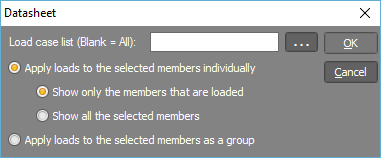
A datasheet then appears with any existing loads shown. You can add, edit or delete loads and then click the Ok button to save any changes. The operation of the datasheet is the same as the non-graphical datasheets (see also Datasheets).
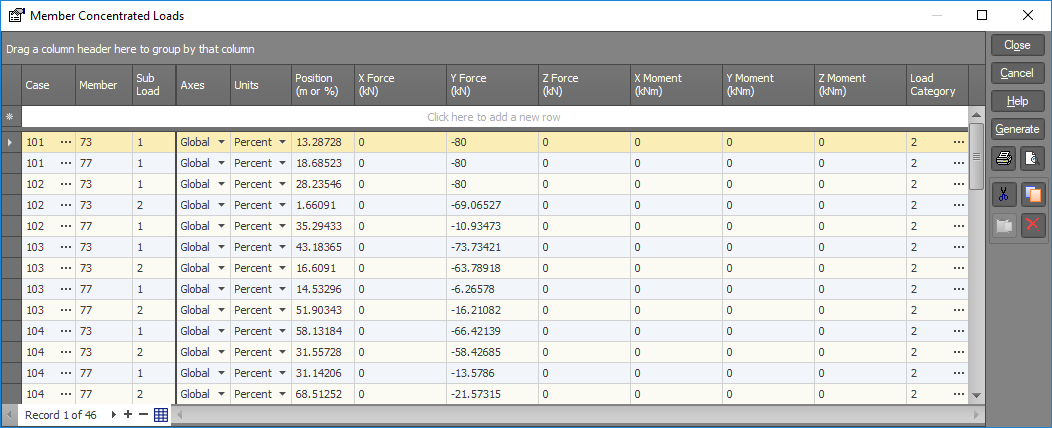
Refer to "Using datasheets" for information on how to operate the above datasheet.
![]() You can apply more than one
concentrated load to the same member within the same load case by specifying
a different sub-load number for each different member concentrated load.
You can apply more than one
concentrated load to the same member within the same load case by specifying
a different sub-load number for each different member concentrated load.
See also Member concentrated load data.
See also Load contiguous members.