Node loads
This tool allows you to graphically apply force and moment loads to nodes. Node loads are always referenced to the global axes system. If you wish to apply node loads in local axes you should use member concentrated loads instead (see also Member concentrated loads).
The procedure is as follows.
Select the nodes you wish to load, click the right mouse button and then select "Loads" => "Node Loads" from the popup menu that appears.
OR
Click the toolbar button or select "Node
Loads - Graphical" from the Loads menu, select the nodes you
wish to load, click the right mouse button and then click Ok.
toolbar button or select "Node
Loads - Graphical" from the Loads menu, select the nodes you
wish to load, click the right mouse button and then click Ok.
In the load case form that appears, if you are inputting new loads then you would probably leave the load cases list field blank and specify the load cases in the datasheet that follows. If you are editing loads then you may also wish to leave the load cases list field blank unless there are a large number of load cases and you want to restrict the datasheet to just some of them.
You should then choose between showing the loads applied to each selected node individually (ie. one line of data for each node) or applied as a group to all the selected nodes (ie. one line of data for all the nodes). The advantage of the "group" selection is that you only have to input one line of data in the datasheet to have it applied to all the selected nodes. This can be particularly useful if you are applying the same load to a number of nodes. If you are inputting a different load on each node then you should choose the "individual" selection. Choosing "individual" can also be useful if you are simply trying to see what loads are already applied to the nodes you have selected.
If you have elected to show the loads applied to each node individually then you can also choose between showing all the selected nodes or just the ones that are loaded. If you are inputting new loads then you would probably choose to show all the selected nodes, whereas if you are editing existing loads or just viewing loads then showing just the loaded nodes may be preferable.
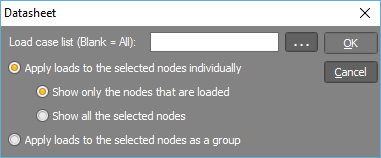
A datasheet then appears with any existing loads shown. You can add, edit or delete loads and then click the Ok button to save any changes. The operation of the datasheet is the same as the non-graphical datasheets (see also Datasheets).
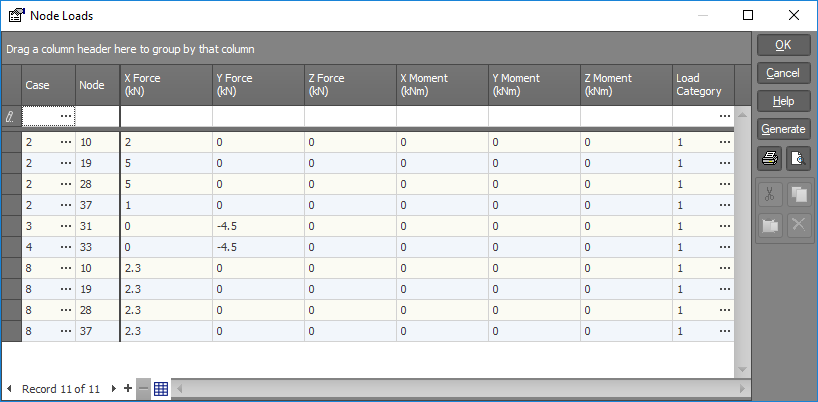
Refer to "Using datasheets" for information on how to operate the above datasheet.
See also Node load data.