Shape generation
You can use this tool to quickly generate square, rectangular or circular shapes made from members in any global or inclined plane. Multiple shapes can be generated at different locations together.
This tool is very useful when used in conjunction with the advanced mesh tools and, in particular, the "Generate plate mesh from members" tool to generate shapes or cutouts in a meshed panel such as the one below.
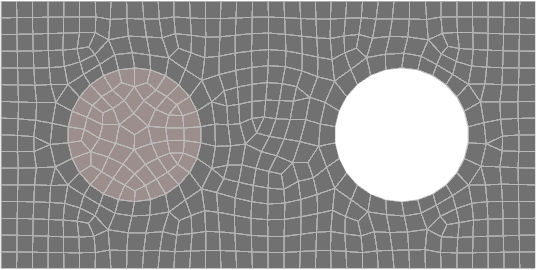
The shape generation tool requires a node to exist at the center of each shape to be generated. The center nodes can be connected to other members or plates, or they can be nodes on their own. You can use any of the "Draw" tools to create nodes, members or plates at the desired locations.
In order to generate shapes you should select one or more center nodes,
right-click and then select "Node Tools" => "Generate
Shape" => "Rectangle", "Square" or "Circle".
You should then pick two points of a vector that represent the diagonal
or radius of the shape to be generated. Note
that it is often convenient to pick one of the center nodes as the start
of the vector. After picking the start of the vector, if you move the
mouse so that the vector is aligned with a global axis then you can just
type in its length instead of picking a second point.
Remember that when picking points, you can use the mouse or you can simply
type in the coordinates of the desired point(s). For more information,
see "Positioning
points using the keyboard".
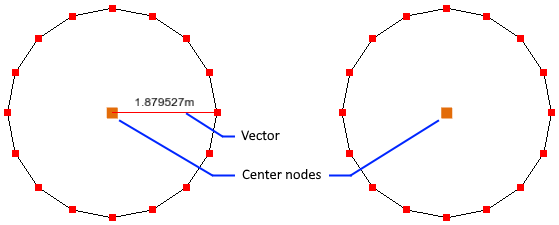
The following form then appears that allows you to change the shape's plane, size or circle segments.
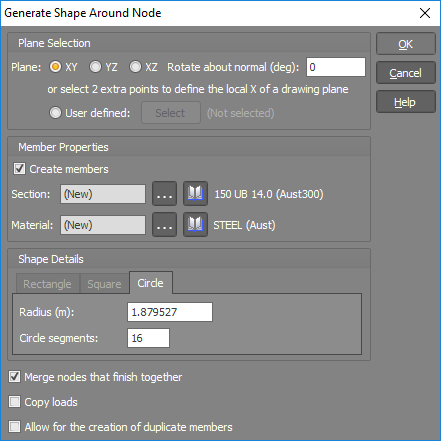
If you tick the "Merge nodes that finish together" option then any nodes being created as part of the shape generation that fall on existing nodes will be merged with the existing nodes.
If the nodes or members you are creating from have loads on them then they will be copied if you tick the "Copy loads" option.
Duplicate members are generally not wanted, however if you require duplicates of any members that would be created as part of the shape generation process then you can tick the "Allow for the creation of duplicate members" option.
You should then click Ok to generate the members.
In the following example, a rectangular panel with two circular cutouts is to be created from plate elements. The procedure involves drawing the outline of the panel with members, drawing a node at the center of each circular cutout and then using the shape generation tool to create two circles made from members.
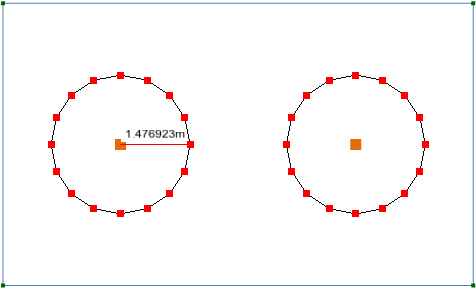
The exact radius and number of circle segments were then specified in the following form.
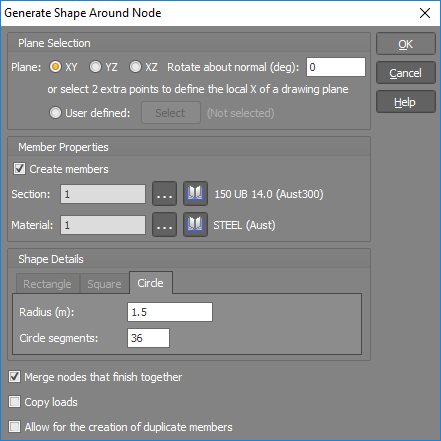
After clicking Ok the members were generated as shown below.
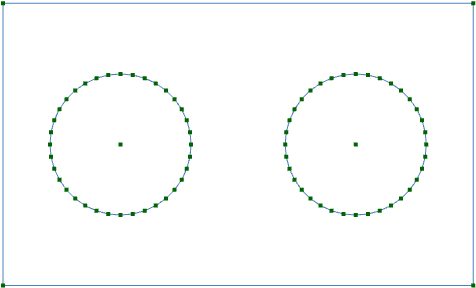
All the members were then selected graphically (including the outline of the panel and the circles) and the "Generate plate mesh from members" tool was used to generate the meshed panel. The circles were then selected by use of the "Sub panels" filter (created automatically as part of the mesh generation) and then deleted to create the cutouts in the meshed panel as shown below.
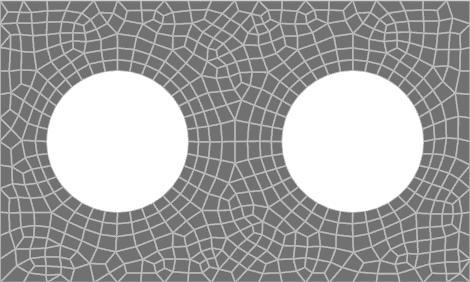
For further information about generating a plate mesh from members refer to "Generate plate mesh from members".