Snap
The snap tool causes the cursor to move in discrete steps and allows you to accurately position points on an imaginary snap grid. Note that "Attachment and alignment" tools also allow you to position points accurately without the need for the Snap tool in many instances.
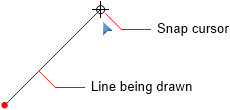
The Snap tool which can be turned on or off via the snap button  in the bottom of the side toolbar or by pressing the S key. The snap spacing
can be set to any desired increment or it can be made to match the currently
displayed grid spacing.
in the bottom of the side toolbar or by pressing the S key. The snap spacing
can be set to any desired increment or it can be made to match the currently
displayed grid spacing.
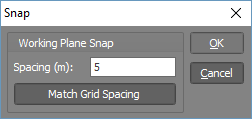
For more information about the attachment, alignment, grid and working plane tools in the renderer, refer to Attachment and alignment methods, Grid and Plane.
![]() When
SNAP is turned off, you may notice that the graphics cursor moves in very
small increments which are not useful fractions of whole numbers. These
increments actually represent the distance between pixels on the screen.
When you position the cursor on a known point, the coordinates display
sometimes indicates that the cursor is not exactly on the point. This
is because there is no pixel exactly on the point and the cursor has therefore
moved to the closest pixel. SPACE GASS, however ignores the small movement
to the closest pixel and assumes that the cursor is located exactly on
the desired point. When SNAP is turned on this does not occur.
When
SNAP is turned off, you may notice that the graphics cursor moves in very
small increments which are not useful fractions of whole numbers. These
increments actually represent the distance between pixels on the screen.
When you position the cursor on a known point, the coordinates display
sometimes indicates that the cursor is not exactly on the point. This
is because there is no pixel exactly on the point and the cursor has therefore
moved to the closest pixel. SPACE GASS, however ignores the small movement
to the closest pixel and assumes that the cursor is located exactly on
the desired point. When SNAP is turned on this does not occur.