Node properties
The node property forms described here are only available in the traditional graphics window. For information about the renderer's property panels, refer to Property panels or The renderer.
Node properties include node coordinates, node restraints and master-slave constraints. Hence, selecting the graphical option for "Nodes", "Node restraints" or "Master-slave constraints" will all take you to the same node properties form.
There are three modes available for editing node properties as follows.
To edit or query node properties one node at a time
Simply double-click on a node.
Note "Edit/Query Node" in the title bar of the form that appears.
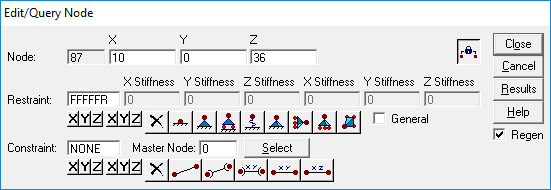
Although this mode only lets you edit the properties of one node at a time, you can simply click on any other node to display and edit its properties without exiting the command. When doing so, any changes you made to the properties of the previously displayed node are saved.
You can also press the "Results" button and then click on any nodes to display their analysis results in a scrollable window (see also Query analysis results).
To edit or query node properties for multiple nodes using a form
Select some nodes graphically, click the right mouse button and then select "Properties (Form)" from the popup menu that appears.
Note "Edit Node Properties" in the title bar of the form that appears.
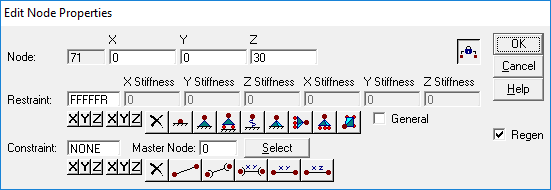
Edit mode works in a similar way to edit/query mode except that you can’t select other nodes while the form is open. You can, however select multiple nodes initially and make changes to all of them simultaneously.
Blank fields
A blank field indicates that for the nodes selected, more than one value exists. If you leave such a field blank then the selected nodes will retain their individual values. However, if you type into a blank field then all of the selected nodes will receive the new value.
Special buttons
![]()
Shows or hides the master-slave constraints part of the node properties form.
![]()
Allows you to graphically select a master node rather than having to type in its node number.
To edit or query node properties for multiple nodes using a datasheet
Select some nodes graphically, click the right mouse button and then select "Properties (Datasheet)" from the popup menu that appears.
Note that the datasheet that appears is different to the normal nodes datasheet because it contains extra columns for restraints and master-slave constraints.
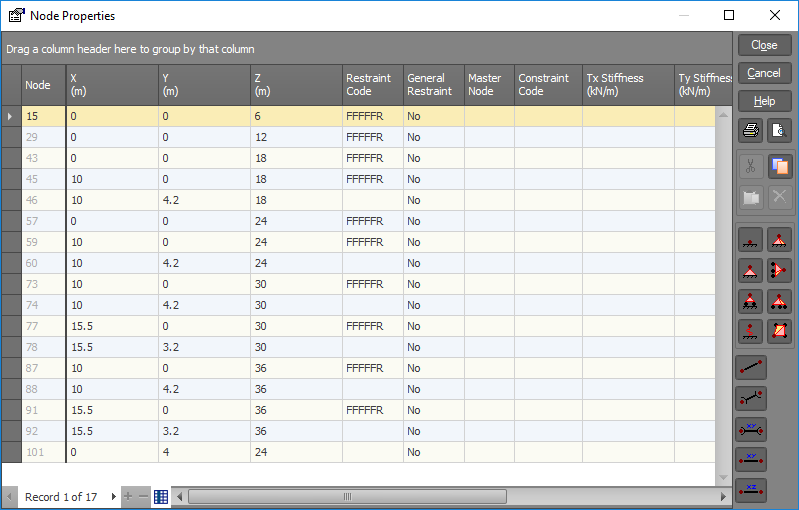
Refer to "Using datasheets" for information on how to operate the above datasheet.
![]() You can view node restraints or master-slave constraints graphically by depressing the "View node restraints" or "View master-slave constraints" toggle buttons in the side toolbar.
You can view node restraints or master-slave constraints graphically by depressing the "View node restraints" or "View master-slave constraints" toggle buttons in the side toolbar.
![]() If you change any node properties that affect the structure’s geometry, you may not be able to select some nodes, members or plates until after a redraw. This is due to their displayed position becoming out-of-date. The "Regen" check box allows you to order an automatic redraw after you exit the node properties form.
If you change any node properties that affect the structure’s geometry, you may not be able to select some nodes, members or plates until after a redraw. This is due to their displayed position becoming out-of-date. The "Regen" check box allows you to order an automatic redraw after you exit the node properties form.
![]() You can remove restraints and/or constraints by either blanking the restraint or constraint field or by typing "NONE" in the field or by clicking the delete button.
You can remove restraints and/or constraints by either blanking the restraint or constraint field or by typing "NONE" in the field or by clicking the delete button.
See also Nodes.
See also Node restraints.
See also Master-slave constraints.
See also Floating mouse menus.
See also View node / member / plate properties.